| July 27, 2023 |
 In partnership with Robokiller |
| Hello there, Thursday! Every single thing is now a tech thing. I’m so glad you hopped aboard the Komando newsletter train. This way, you can live a better digital life. Get another freebie from me. Do you know every morning you can get a roundup of the latest tech news? Sign up now while you’re thinking about it. You’re gonna love it! ⌛ Quick tip, tech pros: Clearing the cache on your browser can fix those annoying display or loading issues in a pinch. With your browser open, hit Ctrl + Shift + R on Windows or hold down Shift + click your browser’s Refresh button (the one that looks like this — ⟳ — next to the address bar). All better! — Kim 📫 First-time reader? Sign up here. (It’s free!) IN THIS ISSUE
|
TODAY'S TECH HACKControl everything your apps know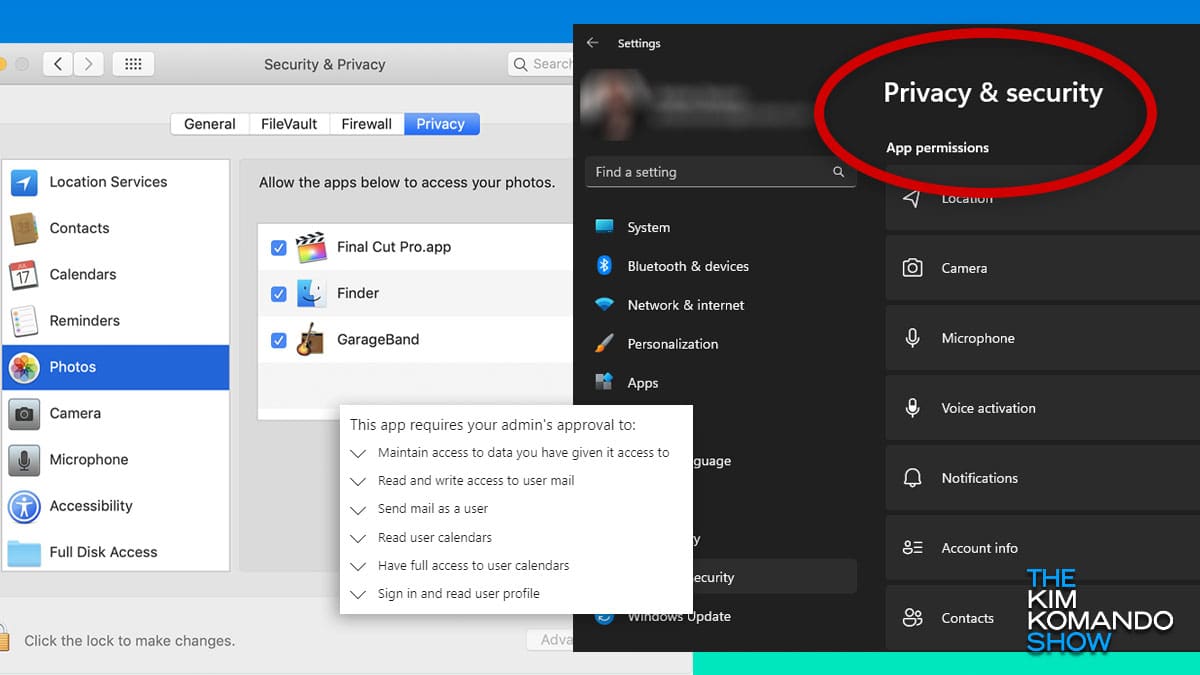 It’s so annoying. You download an app and the first thing it wants is permission to access your camera, microphone, location, contacts and blood type. (OK, just kidding on that last one.) You can restrict those settings on your phone, but did you know you can — and should — do the same on your PC or Mac? Here’s how. If you have a Windows PCHead to your security and privacy settings to fiddle with your app permissions. It only takes a few clicks! On Windows 11:
On Windows 10:
You’ll see the whole gamut of permissions: Access to your calendar, files and folders, email, music library, notifications and webcam. Does photo-editing software really need to see your calendar? Nope. If you use a Mac (like me!)You’ll receive an alert when a third-party app tries to access and control your Mac through accessibility features. (Love this!) Of course, you can pop in to adjust your settings at any time.
⚡ Don’t be shy about switching off permissions. If an app truly needs access to something you’ve restricted it from, you’ll get a pop-up. My default is to say, “No, thanks” to most permissions, then wait and see. It’s kinda like the advice I gave my friend, Julie. I told her to be on multiple dating apps to find a partner because she doesn’t believe in love at first site. |
DEAL OF THE DAY
|
YOU SHOULD KNOWCalling all football fans: Starting today, new Verizon mobile and home internet customers can get the NFL Sunday Ticket package for free, and existing customers will receive $100 off. (It costs $349 a year, so this is a sweet deal.) To get it free, you have to start or upgrade your plan. All the details are here. New way to pin: No more scrolling through your Android device for the text convos you come back to all the time. New to Google Messages, you can pin up to five threads, so they’re always at the top. How? Just tap the little pin icon in a text convo. Throwback Thursday freebie: Play the 2007 hit Xbox 360 game Crackdown for free. Go to the Microsoft Store on an Xbox console or through your browser to grab it. Do it now — it likely won’t be free forever! New mood ring: According to the Journal of Medical Internet Research, people who monitor their moods have increased self-awareness and greater emotional intelligence. Lucky for you, Apple has included a free Mindfulness app with its rollout of iOS 17. I’ve been using the app, and, well, I’m just happy all the time. ✂️ Sneaky Microsoft: Get a pop-up with a warning the free Windows Photos app will no longer let you edit videos? Think before clicking the link; it’ll lead you right to Clipchamp, a Microsoft-owned video-editing software. FYI, premium features for Clipchamp cost $11.99 a month. Don’t want to pay? Try the free, web-based Pixlr X instead. |
🎧 Want great content on the go?Sound like a tech pro, even if you're not one. Try my award-winning, daily podcast. Search for my last name with "K" wherever you get your podcasts and "Go Komando!" |
TECH LIFE UPGRADESIt’s 118 degrees in Phoenix … and just plain hot in other places. Anything over 95 degrees is rough on your smartphone’s internal components and can permanently wreck your battery life. Pro tip: Your case might be heating your phone even more. Take it off and go naked, but be careful not to drop your phone. Hey, Android folks: You can schedule text messages without downloading another app. Open Messages, draft your text and hold down the Send button. From the menu that pops up, choose the time you want your text to be sent. This is so handy when you have a late-night thought to share that really should wait till morning. 😎 No more junk mail: Banish all those preapproved credit cards and insurance offers from your physical mailbox with this site. You can stop offers for five years or forever. I chose to stop mine forever. Emergency FYI: Your phone can still call 911 even if you don’t have service or a SIM card. Any cellphone tower will put the call through — even a competitor’s. I love this app: Notes for iPhone is seriously underrated. If you’re writing something private (like a gift list or a nice little rant), lock it down with a password. Open a note and click the lock icon at the top. Get more useful Notes tricks here! |
When the spam texts just won’t stopIf your phone is blowing up with junk texts and calls, enlist some help. Robokiller blocks up to 99% of unwanted calls and texts. Screen your calls to stop spammers who change their numbers all the time, ban political texts and easily block numbers so you only get the calls you really want. Stop the wasted time and protect yourself with Robokiller. I have a special deal for my readers. Right now, get 20% off your first year of spam protection. Use code "Kim20” in the Apple or Google Play app stores now. → |
ASK ME YOUR QUESTIONS‘I’m afraid for my aunt’s safety’
❓ Have a question for me? Drop it right here, or leave me a voicemail at 602‑381‑8200 ext. 290. |
FREEBIE OF THE DAYStop paying so much for eBooksFree eBooks without driving to the library? Yes, please. My favorite way to do it is the Libby app. You can get a library card right in the app, then use it to borrow eBooks and audiobooks to your heart’s content. See ya later, $15-a-month Audible membership. |
UNTIL NEXT TIME ...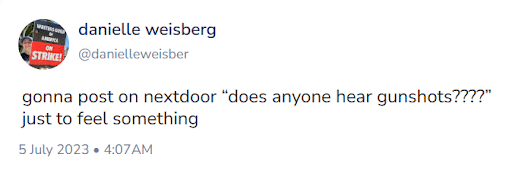 This happened to me! I threw a huge party for Mom’s 70th birthday. We had a band, relatives flew in from all over, and it was a total blast. As the fireworks were going off at the end of the evening, a neighbor called the cops and said, “Those people up there are shooting their guns off — again.” 💰 Giveaway time! Reply to this email and tell me if you’re Team Windows or Team Mac. I’ll pick one person (maybe you!) in the next 24 hours to win a $10 Amazon gift card. Hurry! Thanks for allowing me the privilege of being in your inbox! Please share this newsletter with your friends and family using your unique referral link below. — Kim |
Komando Referral ProgramShare this newsletter → Earn prizes!Your friends deserve to be as tech-smart as you! Use the custom link below to share this newsletter and earn great prizes along the way.  Your unique referral link: |
How'd we do?What did you think of today's issue? |
| |
| 📫 Was this forwarded to you? Sign up free here. 🎙️ Want to listen to my show? Find your local radio station. 👍 Thinking about upgrading? Try the Komando Community free for 30 days. 💲 Looking to advertise in this newsletter? Email us. |
| Photo credit(s): Microsoft.com, Apple.com |