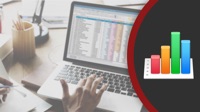The new macOS Big Sur coming out this fall will have a fresh new design and look quite different than macOS Catalina and before. While it is still early in the beta cycle, take a look at the design elements in Big Sur.
Watch at MacMost.com / Watch at YouTube
Watch at MacMost.com / Watch at YouTube
Paragraph styles in Pages make it easier to easily and consitently apply font styling and formatting in your documents. When you use styles from the start, you can apply them to all parts of your document and easily make changes throughout.
Watch at MacMost.com / Watch at YouTube
Watch at MacMost.com / Watch at YouTube
Have questions about how Macs are moving from using Intel CPUs to Apple's own ARM chips? When will the first new Macs appear? Is it still worth it to buy an Intel Mac? How long will Apple support Intel Macs? Will your apps run on the new Macs? How about Windows emulation?
Watch at MacMost.com / Watch at YouTube
Watch at MacMost.com / Watch at YouTube
Apple announced a ton of new features for the iPhone, iPad, Macs and other devices coming this fall at the annual Worldwide Developers Conference. The new macOS will be called Big Sur and it will give Mac software a new look. Apple will be moving away from Intel processors to their own ARM processors starting at the end of the year, giving Macs the ability to run iOS apps as well as current and old Mac apps.
Watch at MacMost.com / Watch at YouTube
Watch at MacMost.com / Watch at YouTube
The menu bar is something you use every day in almost every mac app. Here are some shortcuts and productivity tips for using the mac menu bar.
Watch at MacMost.com / Watch at YouTube
Watch at MacMost.com / Watch at YouTube
Apple's announcements, many innovations around the new ARM chip, CamLink not quite making the grade, playing some new games and analyzing passwords. Subscribe at iTunes...
You don't need to go to a web page or even use the Stocks app for a quick look at a price. Just use Command+space to open Spotlight and type the symbol, like AAPL. You'll get the current price, a chart, and other information. You can also use the company name and the word "stock," which comes in handy for symbols that are too basic to be recognized as stocks, like "AT&T stock," or when you don't know the symbol. Click on the result and you go to the Stocks app. Works more or less the same way on iOS in search too.
I'm often asked about the software and gadgets I use to produce the MacMost videos and in my work as a developer. So I've compiled a list of the products I use and recommend. Check it out. -- Gary
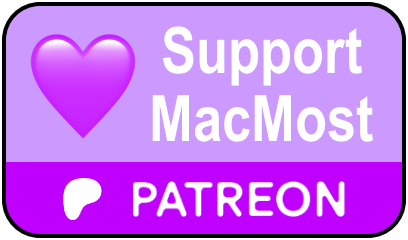 MacMost is an ad-free user-supported website thanks to people like you! For as little as $1/month you can help and for $5/month you can become a member of Club MacMost where I share extra posts, tips, bits of video, and commentary. Club MacMost members also get 50% off all courses at the new MacMost Courses site. Here are the Club MacMost posts from this week:
MacMost is an ad-free user-supported website thanks to people like you! For as little as $1/month you can help and for $5/month you can become a member of Club MacMost where I share extra posts, tips, bits of video, and commentary. Club MacMost members also get 50% off all courses at the new MacMost Courses site. Here are the Club MacMost posts from this week: This Week In the MacMost Q&A Forum
- Upgrade To Catalina, Opening Excel File With Numbers, Formulas Not Working ?
- How Do I Delete Version History and Reclaim HD Space?
- How Do I Arrange My Items In 1Password?
- Should I Use iMovie or Keynote To Make a Movie With Just Still Pictures?
- How Do I Increase the Range Of Consecutive Cells To Be Totalled In Numbers?
- How To Enter Clean Screen Mode On Mac?
- How Do I Find an External CD/DVD Drive?
- How Can I Use a Footnote More Than Once In Pages?
- How Do I Recover Files Permanently Deleted From Trash Stored On iCloud?
- How Can I Clear Out Old iOS Files On My Mac?
Follow MacMost
- Twitter (Posts)
- Twitter (Gary)
- iTunes Podcast
- iPhone/iPad App
- YouTube Channel
Copyright 2020 CleverMedia, Inc.
PO Box 18788
Denver CO 80218
USA
PO Box 18788
Denver CO 80218
USA